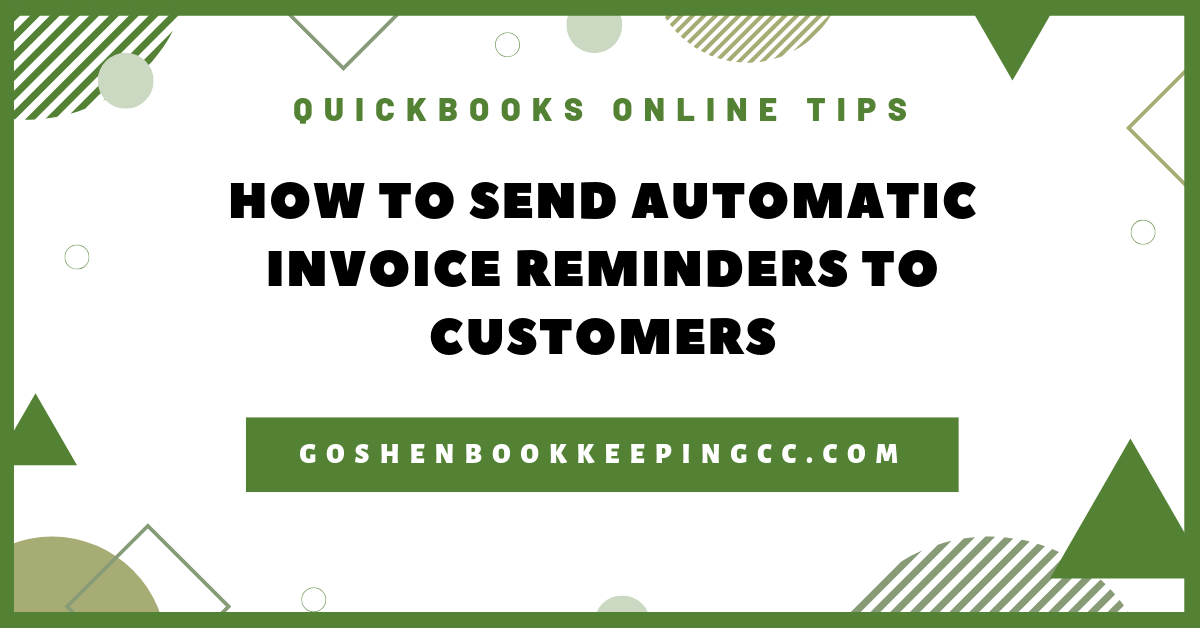Do you have customers that tend to pay you late, ignore your invoices, or simply lose your invoice in their cluttered inbox? You can avoid this problem by getting paid upfront or clearly state your payment terms and late payment fees on your invoices.
Getting paid upfront or before delivery of service doesn’t always happen. Intuit introduced a beta feature called Manage Routines to provide you with templates to automate the process of sending reminders to your customers for overdue invoices.
Update: This feature is now called workflows and only available in QuickBooks Online Advanced.
Watch the video and read the guide to learn how to activate the Manage Routines feature and send out automatic invoice reminders to your customers in QuickBooks Online.
Turn on Manage Routines
Log into QuickBooks Online.
Click on the gear icon, select QuickBooks Labs.
Turn the button next to Routines for QuickBooks.
Click Done.
Refresh your browser.
Click the Gear Icon, select Manage Routines.
QuickBooks Online will walk through you activating the feature and bring you to the template screen.
Set up an Overdue invoice alert template
Select try out under the "remind yourself or customers about their past due invoices" template.
In the edit window, do the following:
Leave the routine name as the default.
Select specific customers for the template or uncheck that box.
Leave the If Total amount is > than 0 as the default option or change it.
Change when to send out the alert after the invoice due date to one day after your grace period policy. I recommend using 7 or 10 days if you don’t have a written grace period policy.
Update the send to field by adding your email address in the blind copy field to have a record of the sent email reminders your customers will receive.
Leave the subject field and body of the message as the default option.
Click save and enable to activate the routine template.
Repeat the above to set up more invoice reminders. Don't forget to give Intuit your feedback about this feature by clicking on the "Requests & Feedback" tab.
Now you know how to send out automatic invoice reminders to your customers in QuickBooks Online. Try out the new feature and comment below letting me know what you think.
Are You On Pinterest?
If you enjoyed this post, share it!
Do you have questions about using QuickBooks Online run your business? Contact me - I am happy to help!