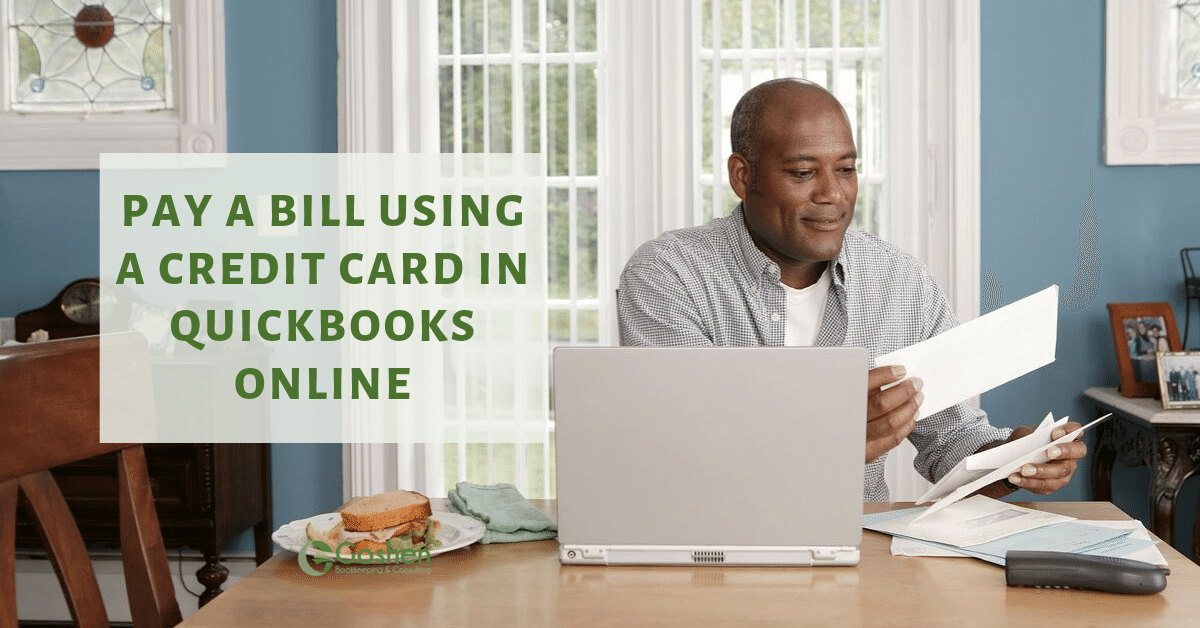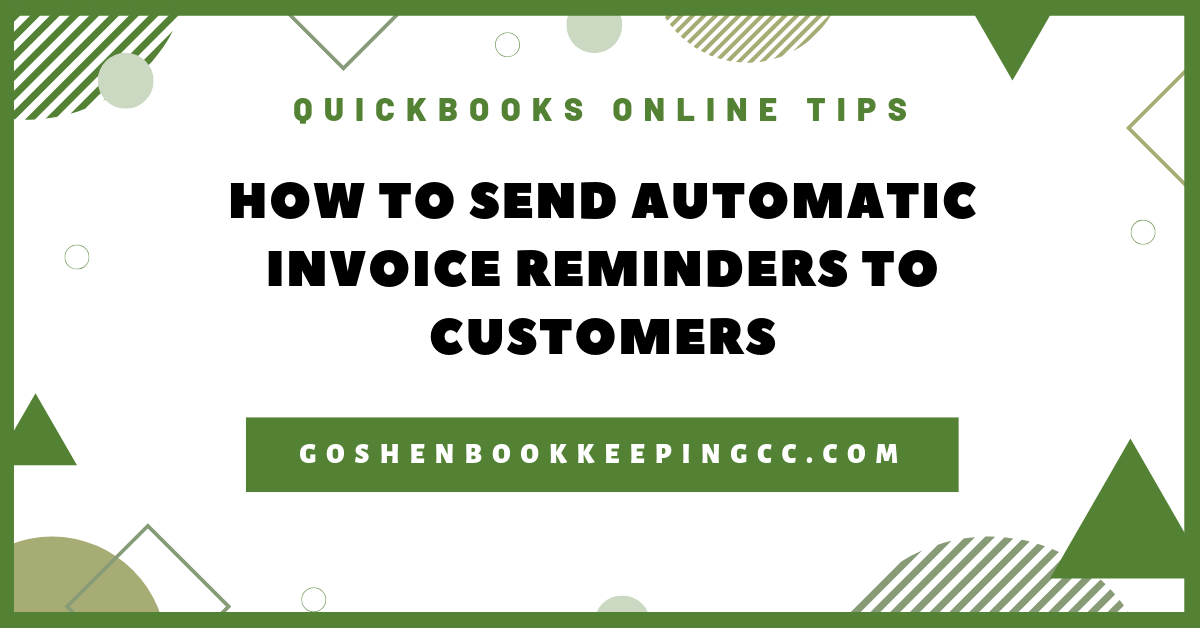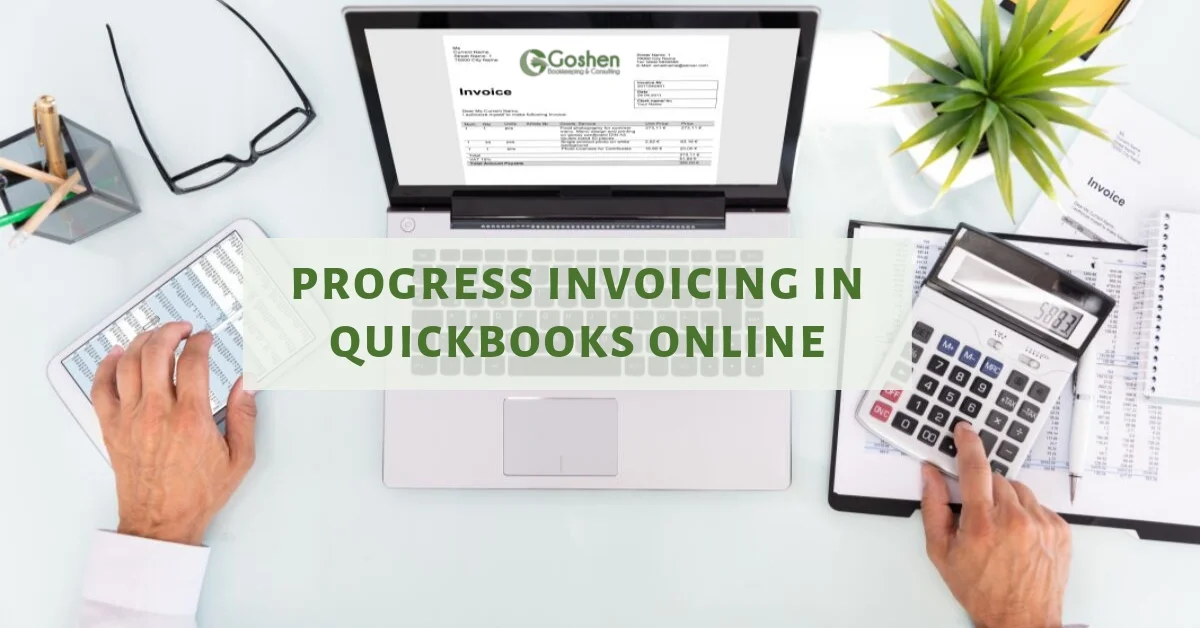In this tutorial, I will show you how simple and easy it is to pay a bill using a credit card in QuickBooks Online.
To get started, log into qbo.intuit.com.
Click on the Quick Create (+) icon.
Under the Vendor column, you can select Pay Bills. QuickBooks Online will open up a bill payment screen with any outstanding bills listed.
In the bill payment screen, do the following:
Select a payment account.
Select a payment date.
Check the box next to the bill you want to pay and the full bill amount automatically populates in the payment column.
Confirm your total payment balance.
Click save and close to record the credit card payment.
GBC Tip: You can enter a partial amount in the payment box if you are not paying the full bill amount.
Are You On Pinterest?
If you enjoyed this post, share it!
Questions about using QuickBooks Online to manage your nonprofit’s finances? Contact me - I am happy to help!