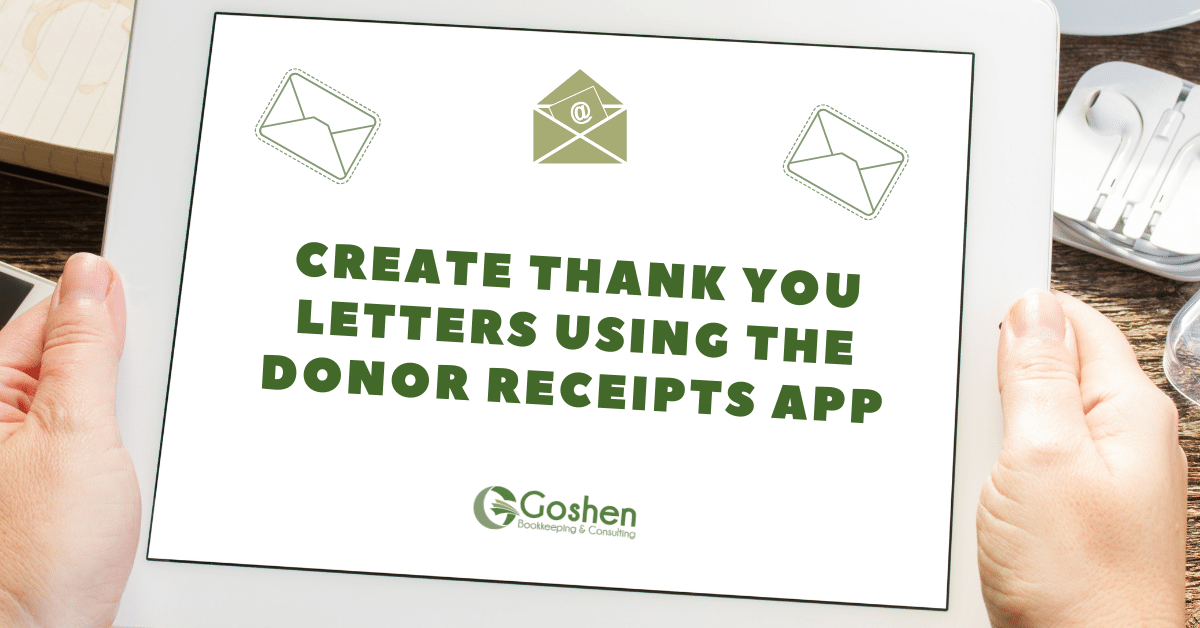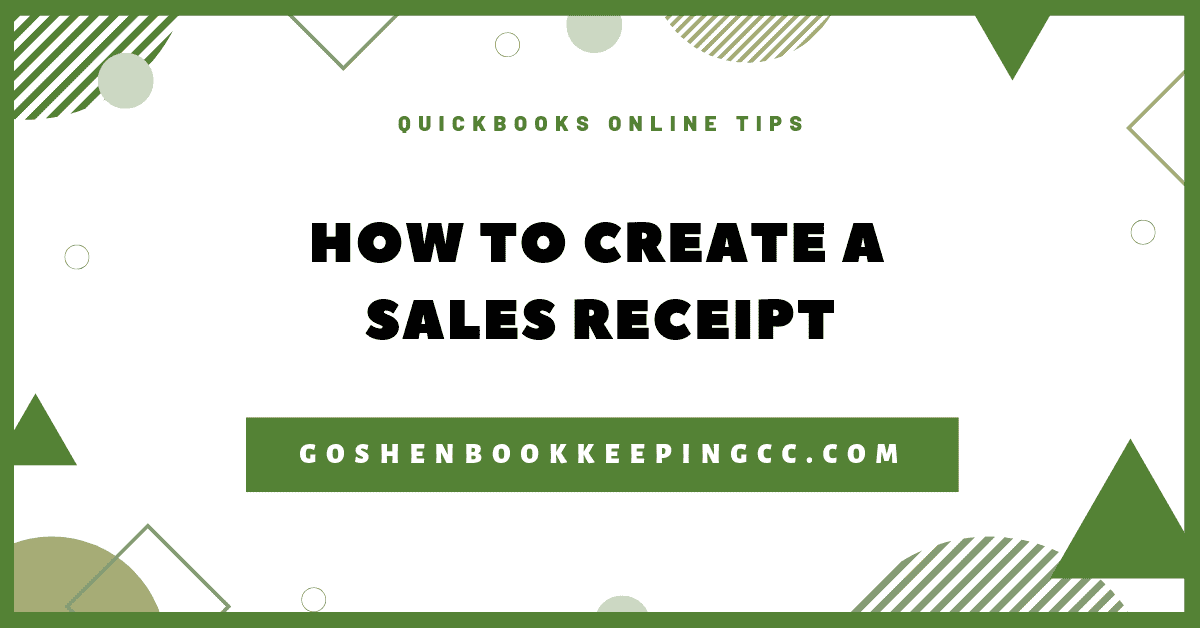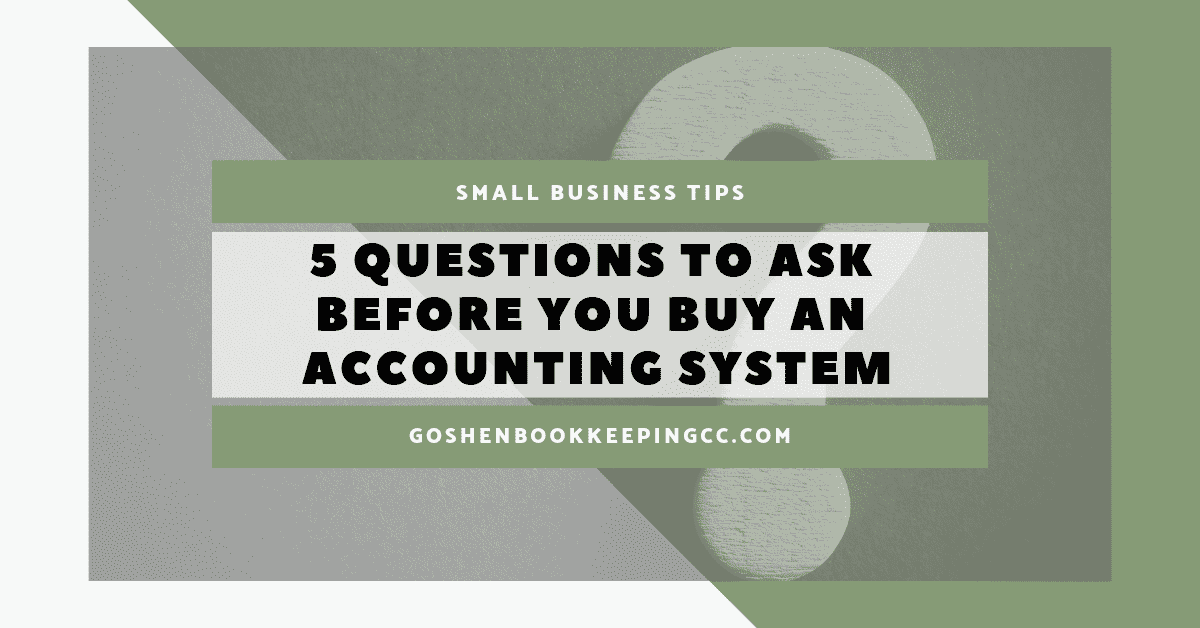Are you a small church, foundation or nonprofit using QuickBooks Online as your donor tracking database? Are you wondering how to create giving statements for your donors? Keep reading!
I usually recommend churches, foundations, and nonprofits to use an external robust donor tracking database to manage their donations and generate year-end giving statements; then use QuickBooks Online for the accounting only.
Most donor tracking databases have built-in email tracking and the ability to brand your donors’ statements to save time and costs.
Last year, I happened to have a nonprofit that decided to use QuickBooks Online as their donor database and needed statements to go out to donors this January.
So I started playing around with QuickBooks Online and discovered to my disappointment that QuickBooks Online statements cannot be customized to match a normal donation statement.
You cannot include any mission-driven messages as I recommended in my article about the top 3 ways to use your donor statements to reinforce your mission.
Note: Please submit feedback to Intuit if you want to see more options to customize QuickBooks Online statements by clicking on the gear icon when you log into your QuickBooks Online file.
I run a paperless accounting firm and love finding ways to use cloud apps to eliminate roadblocks for my clients, so having to spend hours using Microsoft Word for mail merge then stuff all of those envelopes gave me nightmares.
The lack of statement customization in QuickBooks Online led me down the Google rabbit hole of researching creative options others were using and testing out many ways to solve this problem.
My requirements for an app included:
Integration with QuickBooks Online to extract the data without using Word and Excel
User-friendly with great customer support via chat, email, or phone
Filtering options to eliminate donor-advised funds and program fees, customers, from the list
Customization flexibility to craft the main message, add signature, logo, receipt numbers, a giving table with the date; amount, donation purpose, and payment methods before statements are generated
IRS standard message with my clients’ tax identification number needs to be added at the footer of the document
The ability to preview the documents and email in the format they will be sent out
The ability to email the statements to donors or at least a secure portal for donors to download their statements themselves
Cost - has to be affordable for my nonprofit clients
My research led me to Donor Receipts by CloudBusiness LLC in the QuickBooks Online App store that meets the majority of my requirements.
Donor Receipts by CloudBusiness LLC
Donor Receipts give nonprofits the ability to create donation receipts and end-of-the-year statements by pulling the transactions (sales receipt, invoices, journal entries) from QuickBooks Online.
Key Benefits:
No monthly subscription and can be used with unlimited users and company files.
User-friendly and easy to connect to your QuickBooks Online file.
Custom receipt format to match IRS requirements and includes the donations in a table format before the signature block.
Ability to upload your signature, business logo, use custom receipt numbering format for your end-of-year giving statements.
Ability to email the generated receipts to your donors and/or download copies that fits a standard #10 windowed envelope to mail out to your donors.
Built-in chat and phone support.
The app uses a credit system and you get 50 receipts to download for free before you have to pay $25 for more.
Limitations:
Limited filtering options - if you use the customer list in QuickBooks Online to keep track of your donors, program attendees, and grants, you will need to use the price level beta feature to segment your customer list first. Then, run the customer list report sorted by Donor Type and export to excel or pdf. Open the exported document in another browser to use to uncheck customers off your list inside the Donor Receipts app. This will save you credits.
No font style and alignment customization. You cannot change the font type and text alignment.
No sorting options to group donors with mailing addresses but no emails in separate batches.
Statements are generated with the custom numbering sequence before you get to the screen to uncheck donors from the list. I recommend turning off the "show receipts" number on the statements.
Despite the limitations, I still recommend using the Donor Receipts app to reduce the errors that are bound to happen when using Microsoft Word and Excel. It will save you and your staff time and billable hours.
Once you generate your receipts using Donor Receipts, you can download the pdf copies of the statements for donors with no email address and mail them out yourself.
Using this app, I was able to email a bulk of my client's giving statements to donors and cut down the mailing process to only a handful of statements for those without an email address.
Get started today by checking out their tutorial and connecting the app to your QuickBooks Online file.