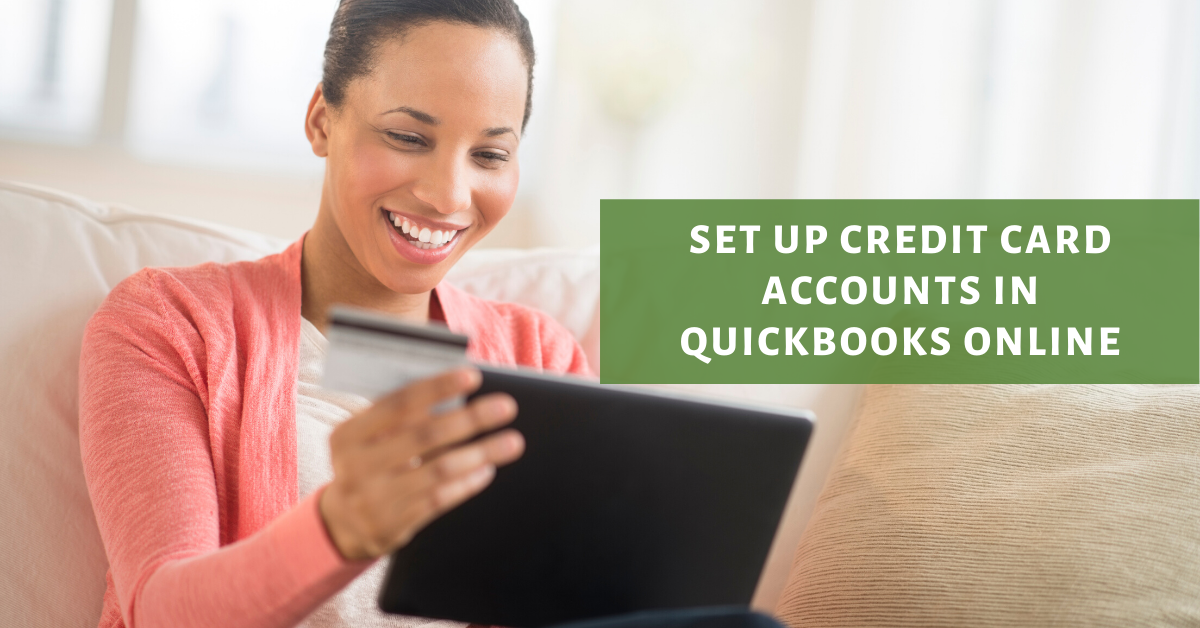In QuickBooks Online, a statement is the status of a customer's account at a point in time. It is not a transaction. And, each line on a statement represents sales transactions such as credits, invoices, and anything that you have processed for that particular customer.
Statements are typically sent out on a regular basis to your customers whether they are donors or whether they are a sponsor just to give them an overview of how much they still owe you as an organization and how much do you have collected from them.
As a nonprofit organization, if you are not using an external donation system to track your donations, you can also use the statement feature in QuickBooks Online to run your year-end giving statements to send to your donors. Alternatively, you can use the Donor receipts app to create more beautiful statements out of QuickBooks Online.
The downside of using statements in QuickBooks Online is that you cannot customize the layout and text that is on it like you could with a sales receipt or invoice. You can only print out the statements or email them to your donors. Therefore, I recommend using QuickBooks Online statements for when you need to send out summary invoices with open items and unpaid balances to your customers.
Watch the video and follow the guide to learn how to create statements in QuickBooks Online.
Log into QuickBooks Online.
Click on the Sales tab, then select customers.
In the customer center, select all of the customers that you want to create statements.
Click the batch actions button and select create statements.
In the statement window, you can change the statement to show balance forward, open items, or transaction statements. A transaction statement is what you need to create year-end giving statements for your donors.
Enter a statement date and a start and end date range. Then, click apply.
QuickBooks will automatically show you statements available for customers that have email addresses in the system that way you can email them statements. It will also show you a separate tab for customers with no email addresses to print out the statements.
For the donors that have don't email addresses, you can click on the print and preview to print out the statements. For those that have email addresses, you can just email them a copy of the statement inside QuickBooks Online.
Once you select your option, you can either click save if you want to print the statements or you can click save and send or you can click save and close.
Click save and send to customize the email message that is sent with the statements.
I recommend customizing the body of the message to reinforce your organization’s mission, accomplishments, and include the standard IRS language for tax-deductible contributions.
Click send and QuickBooks automatically email your donors the statements.
Are You On Pinterest?
Pin this post and share it with others.
Do you have questions about using QuickBooks Online to run your nonprofit? Contact me - I am happy to help!