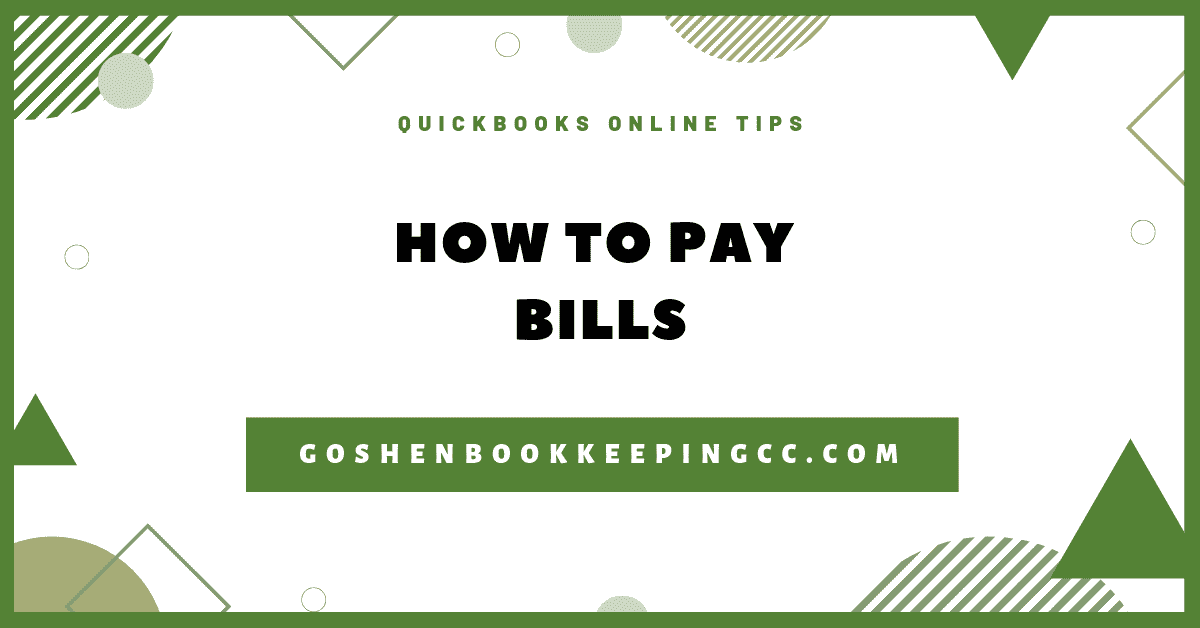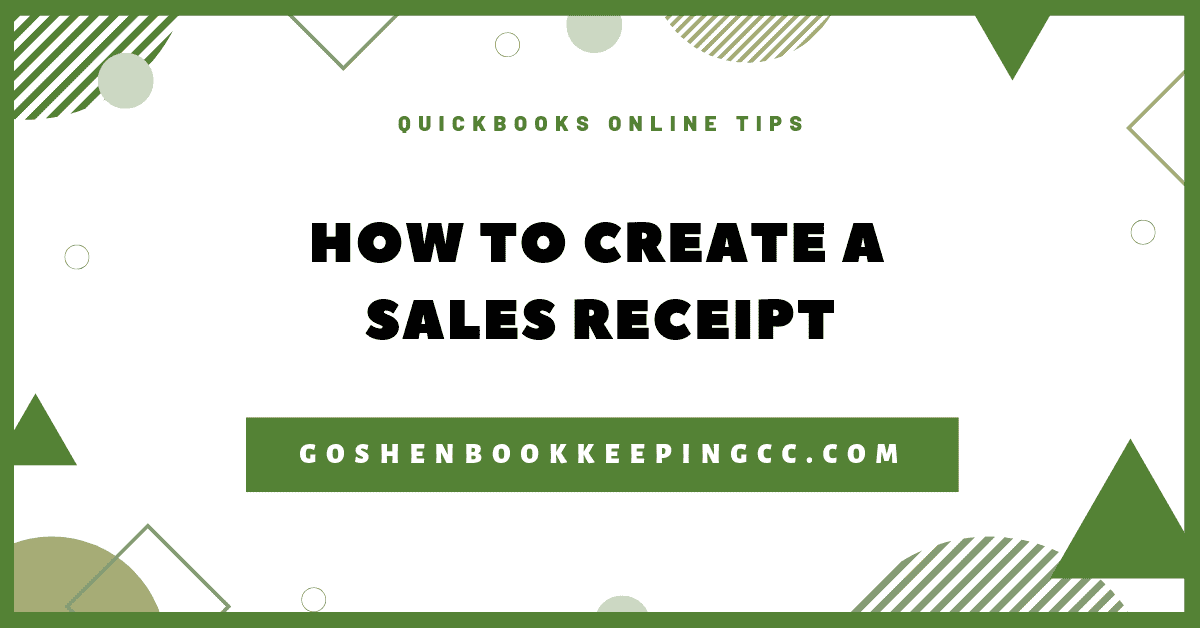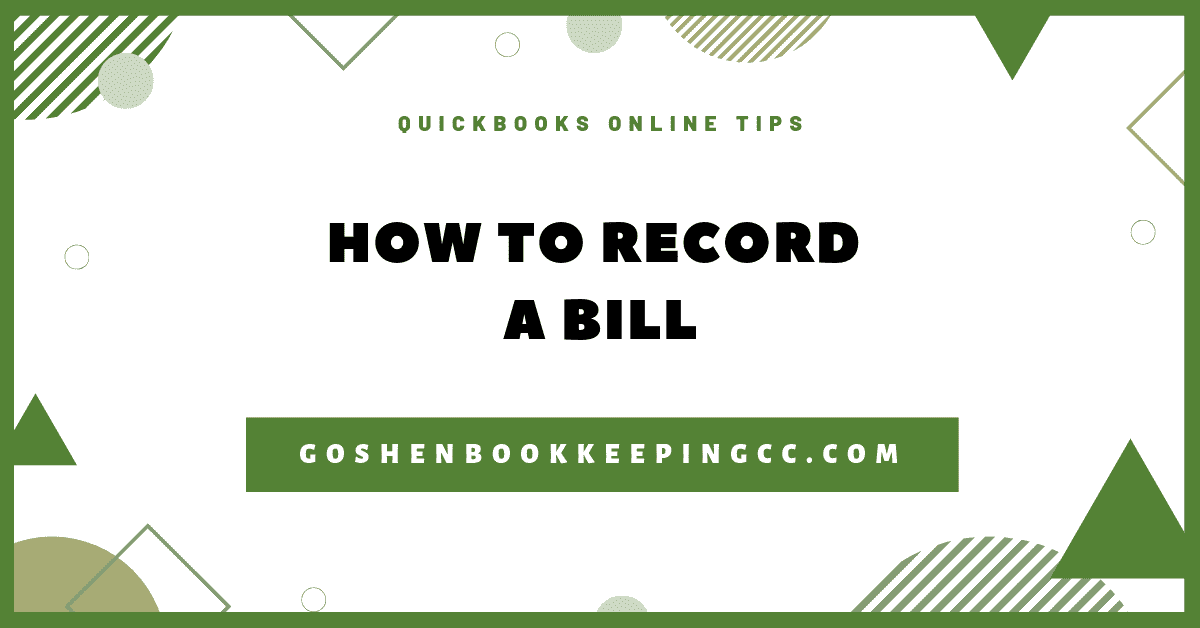Recording bank deposits when you have a mixture of restricted funds and unrestricted funds sitting in your undeposited fund account can be tricky. If you don’t record the deposit correctly, you will often end up with the amount showing in the “Not Specified” column when you run a statement of financial position by location tracking report.
Before you record your physical bank deposits or your mobile check scanned deposits in QuickBooks Online, you need to create two separate deposit slips or make the deposit in your physical bank as two separate transactions.
Once you do that, you have to replicate the same process in QuickBooks Online. The reason why you are separating it as two separate transactions is that you are tracking the restriction of your donation using location tracking in QuickBooks Online.
The deposit needs to match the same location tracking (with donor restriction or without donor restriction) you chose when you recorded the invoice or sales receipt.
In this tutorial, I will show you how to record bank deposits in QuickBooks Online for your nonprofit. Watch the video and read the guide to get started.
Get Started
Have a copy of your physical bank deposit slip handy.
Log into QuickBooks Online.
Click on the Quick Create plus icon or the + New icon.
Select Bank deposits.
Record Without Donor Restrictions Bank Deposits
In the bank deposit screen, you will see all the invoice payments received and the sales receipt that you have entered inside of QuickBooks Online.
Select a checking account to deposit the funds. This must match the physical bank you added the funds to. Review your physical deposit slip to verify.
Select the deposit date.
Under where it says "show payments for this division" filter by without donor restrictions so it will show you all of the deposit under that particular location.
Check the box next to the customers that you want to add deposits.
If you have payment processor fees from services like PayPal or Stripe, record the fees that come out of the gross amount for the transaction before it gets to the bank account.
Enter a vendor name called "PayPal fees or Stripe Fees". Create them as new vendors if they don't already exist in the vendor center.
Select an existing bank charges expense account.
In the description field, enter the merchant account + payment processing fees.
Select the same payment method for the gross amount from the top and copy the reference number again from the top to the bottom.
Enter a negative amount, which is the fee that came out of the gross transaction for the online donation.
Select the same class that used for online donation.
Enter a memo in the memo field.
The "cashback goes to" field can be used if you withheld petty cash, from your physical deposit, you can enter.
Drag-and-drop a copy of your deposit slip that you are recording into the attachment field.
Review everything for accuracy. You can print a copy of this deposit or make it recurring.
Click save and close.
Record With Donor Restrictions Bank Deposits
Repeat the same getting started steps above.
In the bank deposit screen, do the following:
Select a checking account to deposit the funds. This must match the physical bank you added the funds to. Review your physical deposit slip to verify.
Select the deposit date.
Under where it says "show payments for this division" filter by with donor restrictions so it will show you all of the deposit under that particular location.
Check the box next to the customers that you want to add deposits.
Repeat the rest of steps #9 to #12 from above to record the deposits.
This is how to record your check and online donations bank deposits to keep your restricted and unrestricted funds clear in QuickBooks Online using location tracking.
Are You On Pinterest?
Pin this post and share it with other.
Do you have questions about using QuickBooks Online to run your nonprofit? Contact me - I am happy to help!